Best Budget Laptop In India In 2020
Budget laptops are the most sought about categories of laptops today, we’re all looking for the best performance offered at a price that fits everyone’s pocket. Nowadays, one can easily get Intel i5 core processors, full HD graphics and over 2GB of dedicated graphics under 50,000 rupees. However, many buyers may be looking for something more affordable, or prefer the more versatile, convertible laptops.
- HP CHROMEBOOK 14
Want an inexpensive Chromebook with a large display? The HP Chromebook 14 (reviewed at rupees 25,480 approx.) is a solid choice. A significant upgrade over the AMD model, the Intel version of the Chromebook 14 lasts all day on a charge and has a comfortable keyboard. The notebook also has a sleek white design and the 1080p display is a luxury at this price point. While other similarly priced Chromebooks offer better performance, the Chromebook 14 is a good all-rounder for basic tasks.
HP Chromebook 14 Price and Configuration Options
Our Chromebook 14 review unit costs $248 and comes with an Intel Celeron N3350 processor, 4GB of RAM and 32GB of flash storage.
Design
Now, this is how to do budget.
The Chromebook 14 has an attractive design highlighted by a fresh white color variant that is sure to stand out in a crowd. The lid of the Chromebook 14 has a rough texture with a glossy HP logo embossed in the center. Opening the lid reveals a brushed white deck, white keys and white display bezels.
As expected, the Chromebook 14 is made of plastic, though the different textures give it a rugged yet welcome feel. I’m pretty confident the Chromebook 14 could survive a drop or two, which isn’t something I can say about most sub 25,000 laptops.
At 0.7 inches thick and weighing 3.3 pounds, the Chromebook 14 is predictably lighter than the 15-inch Acer Chromebook 15 (0.8 inches, 3.7 pounds) and Asus Chromebook C523NA (3.8 pounds), but, as expected, heavier than the 11.6-inch Dell Chromebook 5190 (2.9 pounds).
Port selection is good. The left side of the Chromebook 14 has a USB Type-C port, a USB 3.0 port and a lock slot. On the right side is a microSD card slot, a headphone jack and another pair of USB 3.0 and USB Type-C ports.
Display
HP deserves a hearty round of applause for offering a 1080p display on such an affordable laptop. Sure, the 14-inch panel isn’t particularly bright or vivid, but almost anything is better than those outdated 1366 x 768 panels. the Chromebook 14 covers 71 percent of the sRGB color gamut, which is worse than the Chromebook C523NA (76 percent) and Chromebook 5190 (73 percent) but better than the Chromebook 15 (69 percent).
The Chromebook 14’s display is also on the dim side when compared with other budget competitors. At 220 nits, the panel doesn’t get as bright as the Chromebook 5190 (258 nits) and Chromebook C523NA (231 nits) but tops the Chromebook 15 (215 nits).
Keyboard and Touchpad
I have no complaints with the Chromebook 14’s keyboard, barring the lack of backlighting. The white, chiclet-style keys are well-spaced and large, apart from some undersized arrow keys. And while they travel only 1.2 millimeters (short of our 1.5-mm preference), the keys actually feel quite bouncy, perhaps because of their above-average 71 grams of actuation force. The Chromebook 14’s 4.5 x 2.3-inch touchpad responds quick enough and it’s easy enough to swipe across several Google Chrome tabs. Gestures and swipe are fluent and have no complains, specially the three finger swipe.
Performance
Armed with an Intel Celeron N3350 CPU and 4GB of RAM, the Chromebook 14 has enough power for simple day-to-day tasks, but don’t try running demanding apps on this budget machine. The Chromebook 14 scored a paltry 2,733 on the Geekbench 4 overall performance test, falling well short of the Chromebook C523NA (4,698), the Chromebook 5190 (4,193) and the Chromebook average (4,747). The AMD version of the Chromebook 14 performed even worse (1,283). With a score of 57.8 on the JetStream Javascript benchmark, the Chromebook 14 narrowly topped the Chromebook 5190 (54.5) but lost out to the Chromebook C523NA (65.6), Chromebook 15 (66.6) and the average Chromebook (77.5).
Battery Life
The Chromebook 14 will stay powered up for an entire workday. The laptop endured for a very good 9 hours and 18 minutes. That edges out the Chromebook average (9:10) and the Acer Chromebook 15 (9:07), and crushes the Chromebook C523NA (6:30) and the AMD version of the Chromebook 14 (6:23).
Webcam
The Chromebook 14’s 720p webcam captures a decent amount of detail, but an external webcam will offer livelier colors.
Bottom Line
The Chromebook 14 is a good choice if you want an inexpensive Chromebook for doing simple tasks, like browsing the web, sending emails or watching YouTube videos. While this Intel version offers more power than the underwhelming AMD model, its performance still doesn’t hold up well against similarly priced laptops. Still, with long battery life, an attractive design and a 1080p display,
HP Chromebook 14 Specs
| Brand | HP |
| CPU | 1.83GHz Intel Celeron N2940 Processor |
| Card Slots | microSD |
| Company Website | www.hp.com |
| Display Size | 14.1 |
| Graphics Card | Intel HD Graphics |
| Hard Drive Size | 16GB |
| Hard Drive Type | eMMC |
| Native Resolution | 1920×1080 |
| Operating System | Google Chrome |
| Ports (excluding USB) | USB 3.0, USB 2.0, HDMI, Combo Headphone/Mic Jack |
| RAM | 4GB |
| Size | 13.54 x 9.45 x 0.7 inches |
| Touchpad Size | 4.3 x 2.7 inches |
| USB Ports | 3 |
| Warranty/Support | 1-year limited warranty |
| Weight | 3.48 pounds |
| Wi-Fi | 802.11 b/g/n/ac |
- Lenovo Ideapad S145
Last year, Lenovo’s line-up of IdeaPad laptops was spread across the price band quite evenly but the naming was a touch confusing. In the budget and mid-range segments, we had the IdeaPad 330 and IdeaPad 330S, two very similar-sounding model names but different in construction, quality, and performance. In the upper mid-range segment was the IdeaPad 530S, which can be noted in our review offering a noteworthy performance combined with classy design.
Performance
Though the new IdeaPad S145 is offered with up to an AMD Ryzen 5 3000-series processor on Lenovo’s official website, our review unit came with an Intel Core i3-8145U CPU (the Whiskey Lake refresh from last year) with 4GB of RAM. Storage was taken care of by a WD Blue 1TB hard drive spinning at 5,400rpm. Needless to say, there was no discrete graphics card on board; only the Intel UHD Graphics 620 integrated GPU. According to the hardware maintenance manual published by Lenovo, the 4GB of onboard memory can be expanded up to a maximum of 12GB by adding an 8GB DDR4 RAM chip.
In summary, the IdeaPad S145 is an unbearably sluggish device if you use it with the bundled 4GB RAM and hard drive. I highly recommend you purchase a variant with 8GB RAM minimum and a solid-state drive if you plan to use your laptop for everyday work. If you’ve already bought it in the same configuration as our review unit, consider upping the RAM to 8GB and replacing the hard drive with a SATA III solid-state drive. A 256GB unit shouldn’t cost you over Rs 5,000. These two upgrades will go a long way in improving the everyday performance of this laptop.
Battery
On standard battery benchmark, the IdeaPad S145 scores 3 hours, 16 minutes, which is approximately a forty-minute advantage over the scores bagged by the IdeaPad 330 and IdeaPad 330S from last year. On everyday tests, where the screen is set to 70 percent brightness and Bluetooth + Wi-Fi are enabled, the laptop lost 42 percent of its charge in roughly two hours. Charging from 36 percent to about 95 took roughly one and a half hours. During the tests, multiple instances of Chrome, OneNote, File Explorer were open alongside WhatsApp for PC. In summary, the 35Wh dual-cell lithium-ion polymer battery inside the IdeaPad S145 appears to be an ideal companion for fairly long stretches of continuous operation away from the wall socket. Expect up to three and a half hours of continuous use on this laptop.
Display, Audio, and IO
The IdeaPad S145 features a 15.6-inch non-touchscreen display with Full HD resolution and 220 nits of maximum brightness. According to Lenovo, the screen is capable of covering 45 percent of an unspecified colour space (though we think its sRGB). In reality, colours on the screen appear totally washed out, leaving the white of the backlight to burn through brightly. In addition, the matte finish on the screen creates a grainy effect on the screen, thereby making the viewing experience worse. Tilting the display down by even a few degrees renders text on the screen unreadable. In summary, the IdeaPad S145’s display isn’t a great one for image/video-focussed work.
The IdeaPad S145 sports two tiny speakers on its lower front lip, which deliver flat, uninspiring sound despite the Dolby badging (and the bundled Dolby Audio app). The maximum volume is insufficient even for the occasional two-minute YouTube watch and the sound is mostly flat across lows, mids, and highs, leaving the pair best used for Windows error sounds and message notifications. You’re better off investing in a pair of headphones or portable wired speakers if you want clear audio.
The IdeaPad S145 has most of its ports on the left side of its body, which should prove convenient for right-handed mouse users. On the left, there’s a proprietary round-pin power port for charging, a full-size HDMI port, a USB-A 2.0 port, and a couple of USB-A 3.1 ports. On the right side, all we see are a full-size SD Card reader and a 3.5mm audio jack for headsets. Being a budget model, the laptop skips the increasingly ubiquitous USB-C port. It also does not have a fingerprint scanner. Images from the VGA webcam are understandably grainy and pixelated.
Keyboard and Touchpad
The IdeaPad S145’s keyboard is not particularly comfortable—but it’s not particularly uncomfortable either. The entire keyboard island and individual keycaps are mildly convex in shape in that they bulge upwards at the centre. This is the exact opposite of what laptop manufacturers usually do to offer a more comfortable typing experience, i.e., create a cupped design (for easier key identification). In the IdeaPad S145’s case, this is done presumably to maintain rigidity across the keyboard island. On the plus side, the numpad section includes dedicated keys for media playback, i.e., play/pause, next track, and previous track. If anything, I wish the keys were backlit but that’s a bit much to ask for from a laptop of this price range.
Because it’s not a Windows 10-recognised precision unit, the touchpad is sluggish and uneven in tracking the movement of the pointer across the screen. The acceleration of the pointer too varies with the direction of the fingertip movement, making for an unpleasant touchpad experience. A triple-tap opens up Windows Search by default and Windows Settings only lets you adjust the sensitivity of the touchpad unit. Surprisingly, the click buttons under the touchpad’s plain plastic surface have great feel. All things considered, you’re better off getting yourself a wired or wireless USB mouse.
Build and Design
The IdeaPad S145 uses plastic in its construction in a manner that’s similar to last year’s IdeaPad 330. The laptop’s top cover and keyboard island have a glossy plasticky finish with a mild brushed design in plain silver. Not only does this lend the device a toyish look, but it also makes it less grippy in the user’s hands, especially while taking it out of a backpack in a hurry. Luckily, the keycaps, hinges, base panel, and screen bezels use a darker shade for some contrast and thus improved visual appeal.
The Lenovo badge on the top cover of the IdeaPad S145 is a refreshed single-sticker unit that sits flush with the lid’s surface. Opening and closing the lid from one side reveals quite a bit of flex on the lid’s surface. The same is observed on the keyboard island when the keys are tapped on hard. On the plus side, the laptop’s lid opens out to a maximum of 180 degrees (like the more expensive ThinkPad range). What’s more, the laptop’s power brick is now integrated with the wall plug, making the entire charging kit more portable and appealing. All things considered, the IdeaPad S145 looks and feels decent for a laptop of its price range although a matte finish all around would have been better appreciated for reasons of grip and overall appearance.
Bottom Line
The Lenovo IdeaPad S145, in its current configuration of an Intel 8th Gen Core i3 CPU, 4GB RAM, and a 1TB hard drive, is not terrible value for its Amazon.in-listed price of Rs 32,990. But you still shouldn’t buy it unless you intend to use it for extremely basic computing (like checking email occasionally or watching offline videos). It’s unfit for multitasking and serious web use. We recommend you upgrade the RAM to 8GB and replace its sluggish hard drive with a solid-state drive before using it for serious work. Alternatively, pick a variant of the Lenovo IdeaPad S145 with those upgrades at the time of purchase.
Specification
Basic Information
| Model Name | : | Lenovo Ideapad S145 |
| Launch Date (Global) | : | 15-07-2019 |
| Operating System (With Version) | : | Windows 10 Home |
| Laptop Type | : | Portable |
Display
| Resolution | : | 1920 X 1080 |
| Display Size (In Inches) | : | 15.6 |
| Display Technology | : | IPS |
| Refresh Rate | : | 60 |
Connectivity
| Wireless Connectivity | : | Yes |
| Connectivity | : | NA |
| Pointing Device | : | Touchpad |
Memory
| Ram Included (In Gb) | : | 4 |
| Ram Type | : | DDR4 |
| Max Supported Ram | : | 12 |
Physical Specifications
| Laptop Weight (In Kgs) | : | 1.85 |
| Laptop Dimension (In Mm) | : | 362.2mm x 251.5mm x 19.9mm |
Processor
| Processor Model Name | : | 8th Gen Intel® Core™ i7 |
| Clock Speed | : | 1.8 |
| Cores | : | 4 |
| Graphics Processor | : | AMD Radeon Vega 3 |
| Gpu Memory Amount | : | 2 |
| Cache L3 | : | 8 |
| Boost Clock Speed | : | 4.6 |
Storage
| Storage Drive Type | : | HDD |
| Storage Drive Capacity | : | 1TB |
Power
| Battery Backup (In Hours) | : | Up to 6 hours |
| Battery Type | : | Lithium |
| Power Supply | : | NA |
Sound
| Speakers | : | 2 X 1.5W |
| Sound Technology | : | Dolby® Audio |
- Lenovo IdeaPad 330S
Another great mid-range series laptop available in India, let’s have a deeper look at what’s in store for this one.
Build and Design
The Lenovo IdeaPad 330S cleverly uses polished aluminium and plastic in its construction in a way that makes it hard to tell if there’s any plastic at all. The outside, the inside, and the long hinge that runs almost across the entire width of the display bear a clean matte look. The Lenovo branding on the lid is tastefully minimal; it’s something I personally like and consider a sign of maturity in the Lenovo devices of today. With all this, the IdeaPad 330S succeeds in looking understated and premium whether it’s held in the hand or set down on a table
All edges around the IdeaPad 330S’ body are neatly chamfered. Still, there’s no guarantee the edge below the touchpad won’t cut into your wrists when you type at certain angles. The almost-flat base of the laptop is equally weighted across its sides and the laptop doesn’t feel too heavy or too light on any one side. Thin body-coloured rubber shoes on the base of the laptop keep the computer sitting firmly on the lap and on the table. The hinge of the laptop feels neither too tight nor too loose to open and shut. The display hinge opens up to an angle of over 180 degrees. This makes viewing and typing convenient while sitting at odd angles.
Display, Audio, and IO
The display on the IdeaPad 330S is a 14-inch unit. It can be had with either a regular glossy panel with an HD resolution or a matte IPS panel with a Full HD resolution. The one I received for review had the latter, and it looked positively impressive. While the display’s surface allows very little reflection, it does invite fingerprints easily. The panel is bright enough for most environments, but could have been brighter. You might find the brightness setting hovering around max many a time even when you’re indoors.
The maximum horizontal viewing angle is about 175 degrees. Text is readable even when the display is pushed all the way back. Colours are neither too sharp nor too flat, and appear very natural during movie playback, web browsing, and photo-viewing. This display’s most accurate colours are blues, followed closely by reds and yellows.
In summary, I believe this is a really good display for a laptop of this price. There’s almost no visual difference between this display and the IdeaPad 530S’ display, a model that’s nearly two times more expensive. The display has a high contrast ratio of 950:1 at max brightness. The backlight is consistent in terms of luminance across the screen’s quadrants and the difference to maximum brightness never crosses 6 percent. I haven’t had a chance to test the glossy HD display option, but I’m confident this IPS Full HD display is worth the extra money. If your budget allows it, don’t think twice about getting it.
Audio performance on the IdeaPad 330S is respectable. The maximum volume is enough to fill a room of 10 x 15 feet up, and the speakers are capable of delivering clear sounds of string instruments like violins and cellos. Bass output, however, feels limited. The Dolby Audio utility that comes preinstalled with Windows 10 has preset equalisers for gaming, and music and movie playback, which, when turned on boost the overall pre-amp volume, along with making necessary tweaks to the equaliser curve.
On the edges of the IdeaPad 330S’ body are two full-size USB ports, an HDMI port, a card reader slot, single audio jack, charging port, and surprisingly, a USB Type-C port. Unlike the elder IdeaPad 530S, this model does not feature a fingerprint scanner. Pressing any key on the keyboard when the computer is off shows a large battery percentage indicator on the display. It’s a nifty feature for when you’re stepping out and want to know if you should take the charger cable along.
Keyboard and Touchpad
Lenovo has a history of borrowing the keyboard design from its sister brand, ThinkPad, for some of its other lines of laptops as well. But there’s no such luck here, as the keyboard on the IdeaPad 330S is a completely different chiclet-style unit. It’s backlit and has three modes to choose from—off, low brightness, and high brightness. The keys on the keyboard are flat, but the throw is moderately deep. Tactile feedback from the keys isn’t too positive, but it is better than the feedback I got from the costlier IdeaPad 530S. I know; it’s quite ironic, but since the IdeaPad 330S is thicker, it has more space for key travel.
I wish Lenovo had included dedicated Home, End, Page Up, and Page Down keys on the laptop’s keyboard. Nevertheless, these functions can be accessed through a combination of the arrow keys and the Function key. If you’re planning to use the laptop to get a lot of writing and text editing done, the lack of these keys and the fact that the feedback is average might hinder your speed.
The touchpad on the IdeaPad 330S is a precision unit, which means multi-finger gestures work right out of the box without needing any third-party drivers or utilities. All touchpad settings are handled by Windows in Settings. It’s good to see the precision touchpad trickling down to mid-level and entry-level models this quickly since its inception. The touchpad responds eagerly and taps (single or multiple) are always well registered. The body-coloured surface of the touchpad is smooth. The lower half of the touchpad can be clicked for left-mouse and right-mouse clicks.
Performance
Performance, it must be said, is not the IdeaPad 330S’ strong suit if it’s bought with this exact specification. This unit on review has an eighth-generation dual-core Intel Core i3-8130U processor (clocking at 2.20GHz). It’s equipped with 4GB of RAM. Storage is taken care of by a 1TB hard drive on this device. The laptop can be bought with other storage options, which include a 2TB hard drive, a PCIe SSD with up to 256GB of capacity, or a combination of both. The graphics on-board are handled by an integrated Intel UHD Graphics 620 chip. Other options are a dedicated AMD Radeon 535 or an AMD Radeon 540 graphics card.
Surprisingly, the IdeaPad 330S scored remarkably good numbers in the benchmark tests. On PCMark 8’s Creative, Home, and Work tests, it attained a score higher than that of the ASUS Vivobook UX507. It was the same case with tests run on PCMark 10 and Cinebench.
While things like booting, application launches, and everyday tasks happen without too much fuss, clicking on certain desktop elements stupefies the device at times. Clicking on the Windows Start button, or opening an instance of File Explorer, or even simply hovering over a tray icon on the taskbar while working on an application, can, more often than not, cause the computer to go cold for several seconds. Web browsing on Chrome or Firefox is an easy affair if you open fewer than fifteen tabs and have the patience of an oyster. Else, it could prove to be a little trying. Games are best avoided on this model, unless it’s a very lightweight platformer. Window animations worked well during my time with it, but there were a few instances when text boxes filled up with text a good second or two after typing into them.
To summarise performance on this machine, I’d say opt for a model with 8GB of RAM and you should be left with plenty of memory for fat Windows and his friends, your favourite browser, and your spreadsheets and documents.
Battery
Writing and looking up websites for reference while listening to soft music, an activity that involves running about fifteen Chrome tabs, an email client, OneNote, and WordWeb simultaneously, made the battery drop from 100 percent to 58 percent in a span of one and a half hours. Eventually the battery dropped from 58 percent to 38 percent in an hour with more moderate usage. Throughout the time, the display brightness bar was halfway up, WiFi and Bluetooth were left on, and the keyboard lights were on at low brightness.
A total time of five hours is what one can expect from the IdeaPad 330S’s battery when it’s fully charged, which for a laptop of this price range, is not bad. Expectedly, the battery drained more quickly when I was installing applications on the computer than when I was just typing and listening to some music. Disabling Bluetooth and the keyboard lights and turning the display brightness down should give you more time than five hours when going unplugged.
Bottom line
The Lenovo IdeaPad 330S is a modern computer that looks classy and unpretentious. It’s slimmer than its predecessor by nearly 4mm, pushing it deeper into the thin-and-light laptop category.
While the IdeaPad 330S can be appreciated for its sturdy metallic build and overall maturity in design, its non-glossy bright and colourful Full HD display, decent battery life, and its precise touchpad and keyboard, it cannot be called a hero for its performance. Supposing it wasn’t limited to just its Intel Core i3 processor, 4GB of RAM, and integrated graphics, it might have fared better on the performance front too. It’s otherwise a laptop worth getting for its reasonable price of Rs 35,990.
Specifications
Basic Information
| Model Name | : | Lenovo IdeaPad 330S |
| Operating System (With Version) | : | Windows 10 Home |
| Laptop Type | : | Notebook |
Display
| Resolution | : | 1920 X 1080 |
| Display Size (In Inches) | : | 14 |
| Display Technology | : | IPS |
Connectivity
| Wireless Connectivity | : | Yes |
| Connectivity | : | 1 x 1 AC WiFi + Bluetooth 4.1 |
| Pointing Device | : | Touchpad |
Memory
| Ram Included (In Gb) | : | 4 |
Physical Specifications
| Laptop Weight (In Kgs) | : | 323.1 x 234.8 x 18.95 |
| Laptop Dimension (In Mm) | : | 1.67 |
Processor
| Processor Model Name | : | Intel Core i3 (8th gen) |
| Graphics Processor | : | Intel |
Storage
| Storage Drive Type | : | HDD |
| Storage Drive Capacity | : | 1 TB |
Power
| Battery Backup (In Hours) | : | Up to 7 |
| Battery Type | : | Li-ion |
| Power Supply | : | 45 W |
Sound
| Speakers | : | 2 X 2 W |
| Sound Technology | : | Dolby Audio |
Warranty And Manufacturer Info
| Warranty Length | : | 1 Year |
| Warranty Details | : | 1 Year |
We hope that you have enjoyed reading our shortlist of mid-range laptops, if you have any specific in mind that needs a review, please do let us know in the comments or mail us.

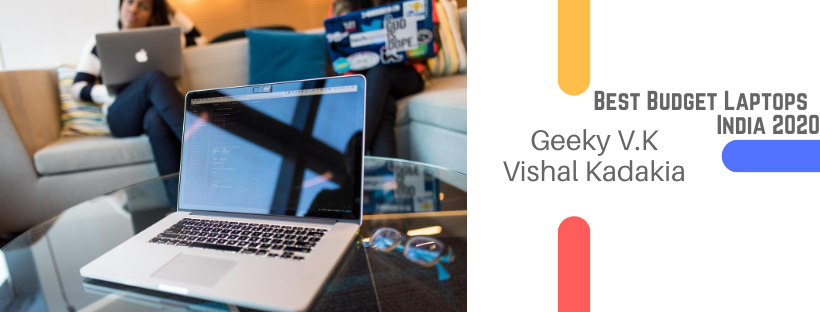


Thanks, it helped me to buy a new laptop today. Awesome article