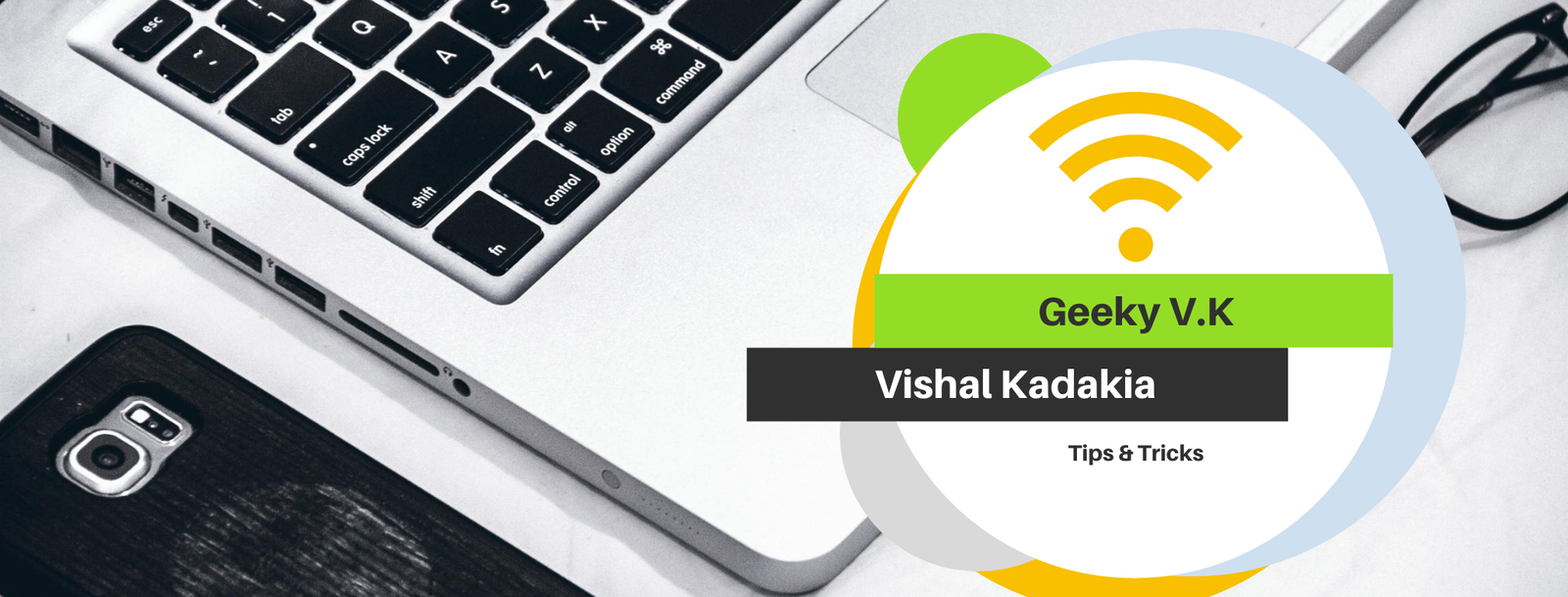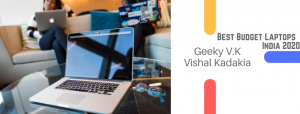How To Protect Your Android
Ever since the evolution of smartphones, we have started using them
more and more in our daily lives. We use them for browsing needs,
emails, chats, and much more. Our phones today have become a very
essential part of our lives that we are always dependent on them.
Android phones have come under a massive threat from hackers and
we today are faced with a challenge as to how should we keep our
phones safe. Our phones not only serve us as a medium or device for
calling and texting but they also hold our dear memories in terms of
photos and videos which we could loose if one has to reset their device
if they aren’t already backed up.
Let’s understand and see how we can keep our phones safe and secure.
- Only buy smartphones from vendors who release Android
patches quickly.
We buy our smartphones on the basis of costs and the features it
comes along with. Understanding today’s youth, they always want
the latest gadget with everything that’s there to offer but we
need to remember that we need a device which keeps us secure.
Hence, whenever we buy a phone we should look at their track
record in offering updates. Most manufacturers don’t really
update their devices that quickly with the latest security patches.
Thus, making the devices more vulnerable, therefore, always buy
a device that receives monthly and regular security updates. One
leading example of which is Google. Google is the one that
releases all our android updates and fixes. They release security
patches and updates in the first two weeks of every month and
then are distributed onto manufacturers like Samsung, LG,
Motorola, Lenovo, Vivo etc. What matters is when these
manufacturers pass on that update to you, the user. Therefore is
it good to buy a phone that receives monthly and regular updates,
one example of such is the Google Pixel line up of devices.
- Lock your phone.
know, it’s so simple. But, people still don’t do it. Trust me. You’re
more likely to get into trouble by a pickpocket snatching your
phone and running wild with your credit-card accounts than you
from malware.
What’s the best way to lock your phone? Well, it’s not sexy, but
the good old PIN remains the safest way. Fingerprints, patterns,
voice-recognition, iris scanning, etc. — they’re all more breakable
Just make sure when you do, you don’t set 1234 as your pin or
you could be in trouble, your pin should be something only you
should know of. - Use two-factor authentication.
While you’re securing your phone, let’s lock down your Google
services as well. The best way of doing this is with Google’s own
two-factor authentication.
Here’s how to do it: Login-in to your Google account and head to
the two-step verification settings page. Once there, choose “Using
2-step verification” from the menu. From there, follow the
prompts. You’ll be asked for your phone number. You can get
verification codes by voice or SMS on your phone. I find texting
easier.
In seconds, you’ll get a call with your verification number. You
then enter this code into your web browser’s data entry box Your
device will then ask you if you want it to remember the computer
you’re using. If you answer, “yes” that programs will be
authorized for use for 30-days. Finally, you turn on 2-step
verification and you’re done.
You can also make this even simpler by using Google Prompt.
With this you can authorize Google apps by simply entering “yes”
when prompted on your phone.
A word of caution, please as a suggestion don’t bother using the
Google Authenticator App as it locks you out when you reset your
phone and you won’t be able to get back in.
- Only use apps from the Google Play Store.
Seriously. The vast majority of Android malware comes from
unreliable third party application sources. Sure, bogus apps make
it into the Google Play Store from time to time, like the ones
which messaged premium-rate text services, but they’re
exception, not the rule.
Google has also kept working on making the Play Store safer than
ever. For example, Google Play Protect can automatically scan
your Android device for malware when you install programs.
Make sure it’s on by going to Settings > Security > Play Protect.
For maximum security, click Full scanning and “Scan device for
security threats” on.
- Use device encryption.
Your device today holds more then just your photos and videos
and has a lot more info about you. Your social media and online
data as well. Now a days, when you travel, most countries want to
snoop into your device and the best way to protect yourself, not
like you’re safe but still safe, encrypt your device.
To encrypt your device, go to Settings > Security > Encrypt Device
and follow the prompts. - Use a Virtual Private Network.
If you’re on the road — whether it’s your local coffee shop or the
remote office in Singapore — you’re going to want to use free Wi-
Fi. We all do. We all take big chances when we do since they tend
of be as secure as a net built out of thread. To make yourself safer
you’ll want to use a mobile Virtual Private Network (VPN).
In my experience, the best of these are: F-Secure Freedome VPN,
KeepSolid VPN Unlimited, NordVPN, Private Internet Access, and
TorGuard. What you don’t want to do, no matter how tempted
you may be, is to use a free VPN service. None of them work
worth a darn. - Password management.
When it comes to passwords, you have choices: 1) use the same
password for everything, which is really dumb. 2) Write down
your passwords on paper, which isn’t as bad an idea as it sounds
so long as you don’t put them on a sticky note on your PC screen;
3) Memorize all your passwords, not terribly practical. Or, 4) use a
password management program.
Now Google comes with one built-in, but if you don’t want to put
all your security eggs in one cloud basket, you can use other
mobile password management programs. The best of the bunch
are: LastPass, 1Password, and Dashlane.
- Use anti-virus software.
While Google Play Protect does a good job of protecting your
phone, when it comes to malware protection I believe is using a
belt and suspenders. For my anti-virus (A/V) suspenders, I use
Germany’s AV-TEST, an independent malware detection lab,
results as my guide. Choosing an antivirus is as important as
choosing your device. I suggest Kaspersky and ESET which are the
leading apps in this section. When selecting an antivirus, make
sure you always opt for the paid version and not the free version
as there are always perks using a paid version. - 9) Turn off connections when you don’t need them.
If you’re not using Wi-Fi or Bluetooth, turn them off. Besides
saving some battery life, network connections can be used to
attack you. The BlueBorne Bluetooth hackers are still alive, well,
and ready to wreck your day. Don’t give it a chance.
True, Android was patched to stop this attack in its September
2017 release. Google’s device family got the patch and Samsung
deployed it. Has your vendor protected your device yet? Odds are
they haven’t.
- If you don’t use an app, uninstall it.
Every application comes with its own security problems. Most
Android software vendors do a good job of updating their
programs. Most of them. If you’re not using an application, get rid
of it. The fewer program doors you have into your smartphone,
the fewer chances an attacker has to invade it.
Conclusion:
If you follow up with all these suggestions, your phone will be
safer. It won’t be perfectly safe — nothing is in this world. But,
you’ll be much more secure than you are now, and that’s not a
small thing. Please do comment below and let us know how you
felt about our latest offering.